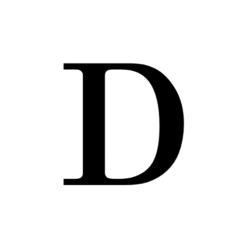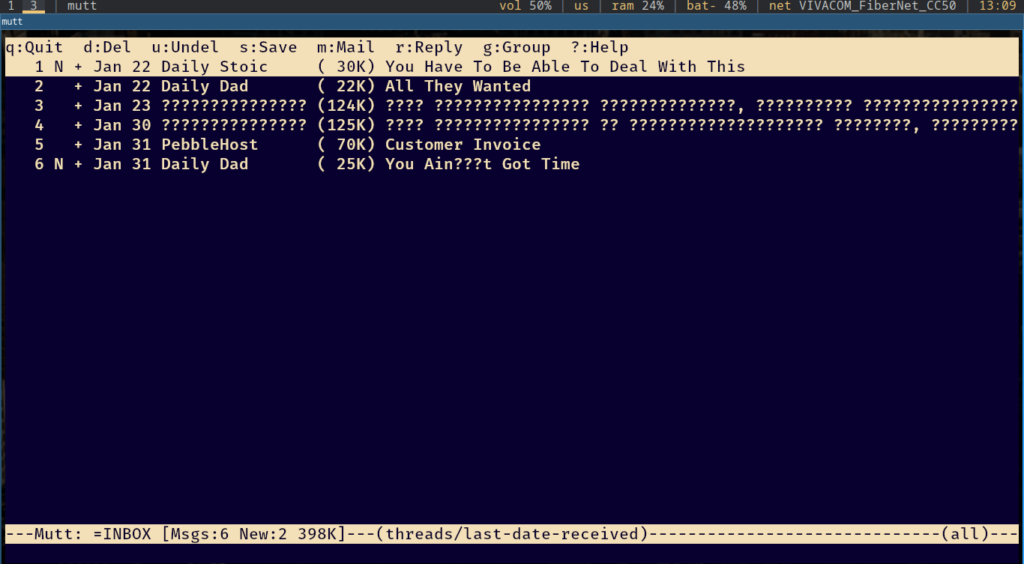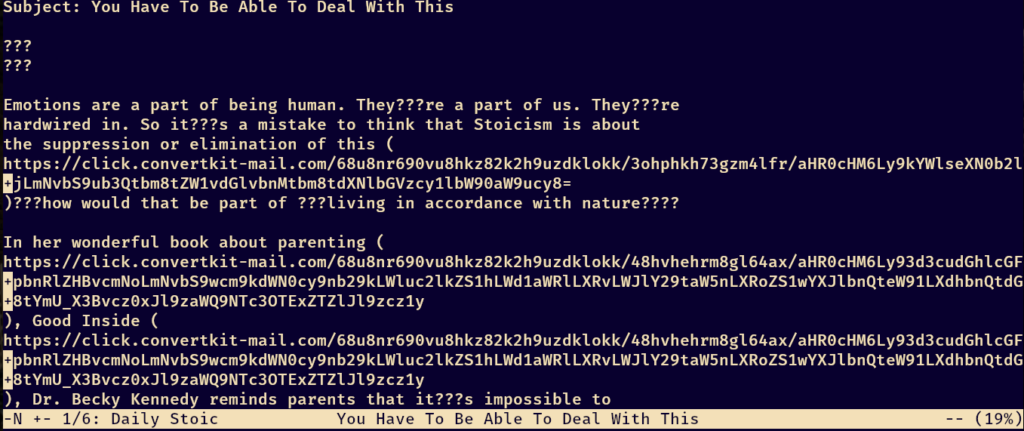Преди години се появи тази велика статия от Не!Новините:

Естествено, въпреки сатирата, нямаше как да не съществува такова нещо и в реалния живот, физически, така че ви представям шофьорската книжка от Зайо Байо в напълно физическия ѝ вариант:

Как да си направя и аз???
Няма да gatekeep-вам това за себе си, я! Качил съм файловете от дизайна тук:
Файлове за “книжката” (кликни)
Би трябвало да е лесно да си намерите фирма, която да Ви ги изпечати. Достатъчно е да се потърси “печат на пластика” в Google, за да се намери фирма. На мен ми излезе около 10 лева на карта, а поръчката отне 2 дни да се изработи и достави за трите карти. Общо взето е напълно достъпно като цена.
Самата пластика няма 100% усещането на истинска книжка, но се доближава доста. Това ще зависи от печатницата, разбира се, но в крайна сметка оригиналното СУМПС има елементи по дизайна, които съществуват, за да не може да се фалшифицира лесно. Тъй като това е малка шегичка тук, не съм си играл – а и не е редно – да ги имитирам, още по-малко да търся как да се възпроизведат.
хев фън!
Внимание
Качвам този дизайн добросъвестно и се надявам, че ще се ползва по същия начин. Не нося отговорност за това къде показвате “книжката” от Зайо Байо, тя не е заместител на СУМПС, издавано от КАТ и не следва да се ползва като такова. Дизайнът, дори отпечатан на пластика, не следва да се ползва като официален документ, не следва да съдържа истински лични данни – ЕГН, дата на раждане, лична снимка, лични имена, град по рождение, пол, подпис, настоящ адрес и пр. Не нося отговорност за корекции по дизайна. Всички “книжки” с този дизайн имат пореден номер 280000000, който е номерът, показан в образеца за шофьорска книжка, достъпен на сайта на Европейската комисия. Творбата се публикува с лиценз CC0.